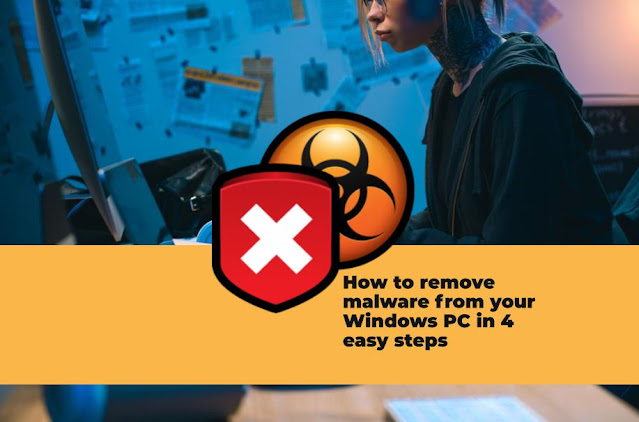Malware is short for malicious software and it is any type of software that is designed to damage or disable a computer. Malware can come in many forms, including viruses, spyware, adware, ransomware, and trojan horses.
If you think your Windows PC may be infected with malware, there are a few easy steps you can take to remove it.
How to remove malware from your Windows PC
1) Use an anti-malware program:
Anti-malware programs are designed to identify and remove malware from your computer. There are many different anti-malware programs available and some are even free.
We recommend using Malwarebytes as it is one of the most effective and also offers a free trial.
Once you have installed the program, run a scan of your computer to see if any malware is detected. If so, follow the prompt to remove the malware.
2) Delete temporary files:
Temporary files are often created when you browse the internet or install new programs. These files can sometimes contain malware.
To delete your temporary files, open the Start Menu and type “%temp%” into the search bar. This will open the Temp folder which contains all of your temporary files. Select all of the files in the folder and delete them.
3) Uninstall suspicious programs:
If you have any programs on your computer that you don’t recognize or don’t remember installing, chances are they may be infected with malware.
To uninstall these programs, open the Control Panel and go to “Uninstall a Program” under Programs. Here you will see a list of all the programs installed on your computer.
Simply select the program you want to uninstall and click “Uninstall/Change”.
Confirm that you want to uninstall the program and then follow any additional prompts.
*Note: Be careful when uninstalling programs as some important system files may be deleted along with the program.*
4) Run a System Restore:
If all else fails, you can restore your computer to an earlier date when it was working properly using System Restore.
To do this, open the Start Menu and type “System Restore” into the search bar.
Select “Create a restore point” from the list of results and then click “Next”.
Choose a date when you know your computer was still working properly and then click “Next” again followed by “Finish”.
Your computer will now restart and should be rid of any malware that was present.
Conclusion:
If you think your Windows PC may be infected with malware, there's no need to panic! There are several easy steps you can take to remove it, including using an anti-malware program, deleting temporary files, uninstalling suspicious programs, and running a System Restore.
Follow these steps and you'll have your computer back up and running in no time!